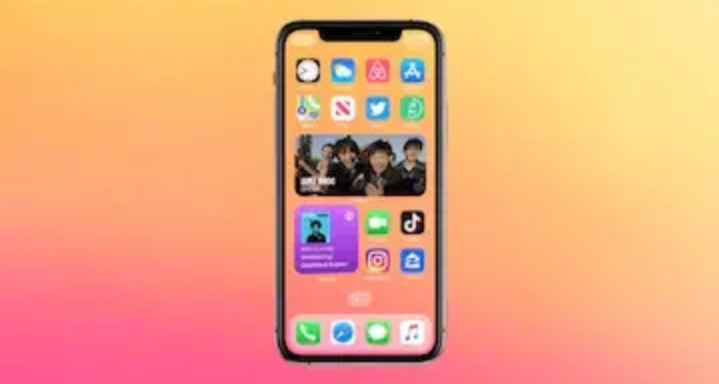HIGHLIGHTS
iOS 14 comes with App Library view to group apps automatically
Apple has provided a Smart Stack feature that surface different widgets
iOS 14 includes new App Store with App Clips support
Apple has unveiled iOS 14 as its latest mobile operating system. The new iOS version brings a list of interface-level changes that include an App Library and redesigned Widgets. The iOS 14 update also comes with Picture-in-Picture (PiP) support, which lets you play videos on top of your screen. Apple has also brought an upgraded Siri that no longer has the full-screen interface and can bring widgets to any of your screens. Further, iOS 14 comes preloaded with a Translate app that is a close competitor against Google Translate and offers side-by-side translations in two different languages. The latest iOS update also includes a new Messages experience that will offer fresh Memoji, including the ones with support for face masks.
iOS 14 compatible iPhone models
The iOS 14 update will be available for download on all iPhone models that are compatible with iOS 13. This means that the new iOS version will work with an as old iPhone as iPhone 6s and as latest as the iPhone SE (2020). Furthermore, the complete of compatible iOS 14 devices includes the iPhone SE (2020), iPhone XS, iPhone XS Max, iPhone XR, iPhone X, iPhone 8, iPhone 8 Plus, iPhone 7, iPhone 7 Plus, iPhone 6s, iPhone 6s Plus, and the iPhone SE.
iOS 14 new features
One of the major changes that iOS 14 carries over iOS 13 and all previous iOS versions is the addition of the App Library view that groups multiple apps automatically on one, single screen. The experience seems similar to multiple folders on one home screen. However, it’s more than just having folders as you’ll get apps sorted in groups — just once you reach the end of your home screen pages.
We created an easy way to hide out pages,” said Senior Vice President of Software Engineering at Apple Craig Federighi, while announcing the App Library view on iOS 14.
There’s a “Jiggle mode” that allows you to hide out different pages from your home screen and move them into the App Library view. The mode appears once you tap the dots at the bottom of one of your home screen pages in the edit view. Overall, the App Library view sounds similar to how you have an app drawer on an Android device — though with some smartness offered by Apple, of course.