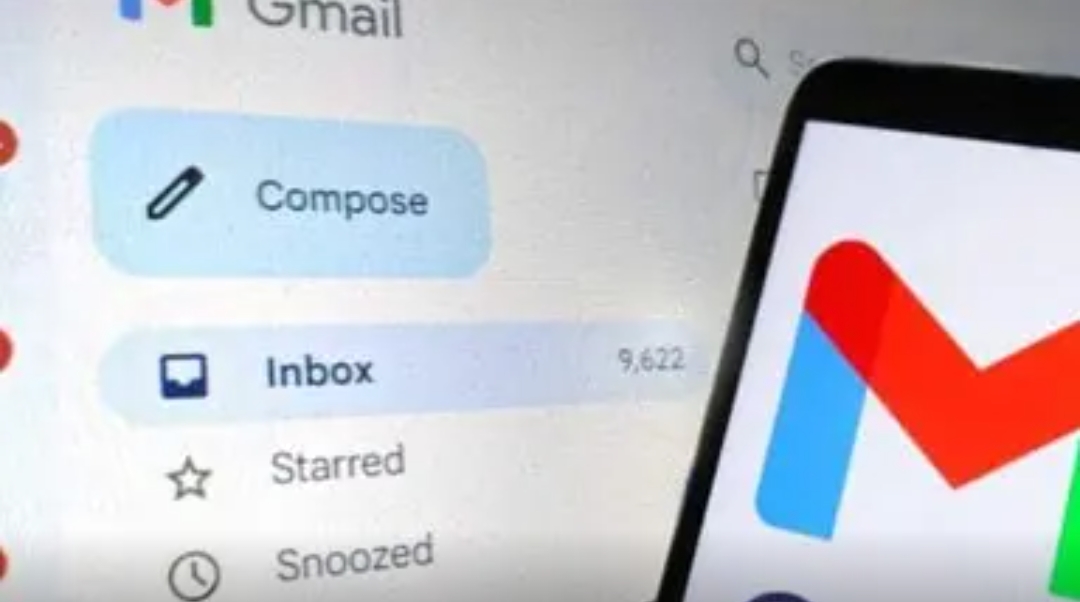Hi friends,
Gmail offers users 15GB of free storage, which initially seems ample. However, this storage can quickly be depleted by the accumulation of photos, videos, and various files sent and received via email. This gradual decrease in available space often culminates in the frustrating notification that your storage is full, preventing you from receiving new emails.
How to Efficiently Clean Up Your Gmail and Maximize Storage with Google One
Beyond Gmail, this 15GB storage is shared with Google Drive, where files are uploaded, and Google Photos, which backs up photos and videos. WhatsApp backups also consume a portion of this storage. If you find yourself facing a full storage warning, here’s a straightforward method to clean up your Gmail and recover valuable space.
So, over time, Gmail accounts can accumulate a significant number of emails, many of which come with attachments of varying sizes. To optimize storage, it’s essential to delete unnecessary emails and their associated files. While this task might seem daunting, Google offers a practical solution through the Google One app, which simplifies the cleanup process.
Additionally, Google One, available for free on the Play Store, is primarily designed to manage cloud storage across Google’s services. Although the app promotes a subscription plan for additional storage, its built-in tools are valuable for managing and reclaiming storage without incurring extra costs. Here’s how to effectively use Google One to clean up your Gmail:
- Download and Open Google One Begin by downloading the Google One app from the Play Store if you haven’t already. Open the app and navigate to the Storage tab, which provides an overview of your current storage usage across Google services.
- Free Up Account Storage Within the Storage tab, select the “Free up account storage” option. This feature offers several cleaning options:
- Emails in Trash: Deletes emails that have been moved to the trash.
- Spam Emails: Removes emails classified as spam.
- Emails with Large Attachments: This is a crucial section for freeing up substantial amounts of storage. Here, you can filter emails based on attachment size: larger than 20 MB, between 10 and 20 MB, and smaller than 10 MB.
- Delete Unnecessary Emails Focus on emails with large attachments that are no longer needed. These emails often take up significant space and are prime candidates for deletion. By removing these emails, you can quickly recover a substantial amount of storage.
- Manage Large Files in Google Drive The Google One app also provides a view of all large files associated with your Google account, including those stored in Google Drive. It’s advisable to review this section periodically to identify and delete old or unnecessary files that are consuming space.
- Ignore Subscription Prompts While using Google One, you may encounter frequent prompts encouraging you to subscribe for additional storage. These can be ignored if you are focusing on managing your current free storage.
By following these steps, you can efficiently reclaim space and maintain a cleaner Gmail account. Regularly using Google One for this purpose will help you manage your storage effectively and prevent interruptions in your email service due to storage limitations.